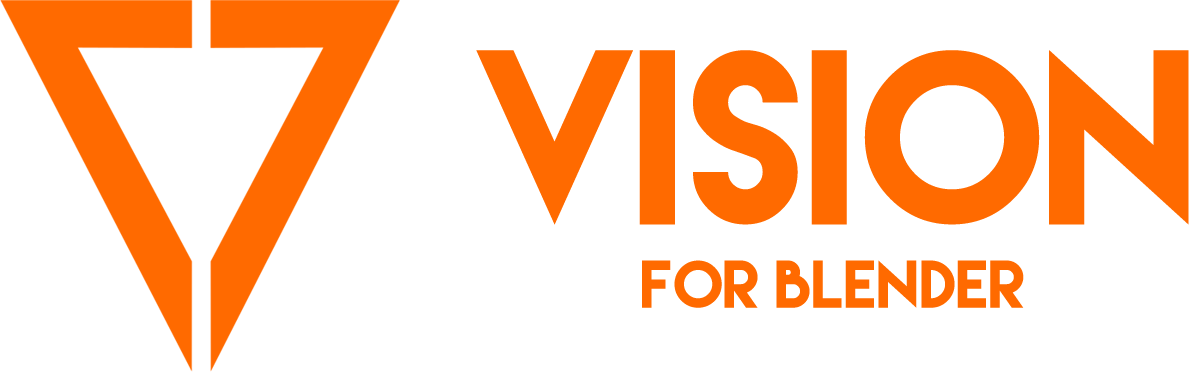VISION GP
Table of contents
INTRODUCTION
INSTALLING VISION GP
HOW TO INSTALL VISION GP
You install VISION GP like any other Add-On for Blender.
Go to Edit - Preferences - Add-Ons
Click Install Button and navigate to VISION_GP.zip
Activate Add-On by clicking the checkbox next to the VISION GP add-on information.
ADJUSTING UI
There might be situation when you need to adjust some of the VISION GP interface. Here is how you can do it
CHANGING THE COLOR THEME (OPTIONAL)
This is totally optional, but if you would like Blender to have slightly more exciting colors to work with you can install our custom VISION color theme. It comes with VISION GP and is super easy to install.
PROGRAMMABLE KEYBOARD (OPTIONAL)
This is totally optional too, but we thought this is definitely worth mentioning, especially to people who might now know about it. Programmable keyboards are more popular than few years ago, but even now many artists don't know that they can really benefit from having one. Here is Maciej's take on it.
QUICK OVERVIEW
In this video we will go over the interface and what is where. We are not going in depth with every single feature yet, just overall explanation of the UI.
QUICK DEMO
This is intentionally a little longer video. You will have a chance to see the usage of VISION GP on a very simple animation test to get a feel of how easy it is to use VISION GP.
More Documentation Resources coming very soon!